📘 Guide to Using E-Courses – Sure Education
This guide walks you through registration, account activation, course access, activities, and assessments on Sure Education using the official site URLs.
Quick Links:
- Home (Arabic): sure-education.com
- Dashboard (Arabic): /dashboard/
- Student Registration (Arabic): /student-registration/
- Home (English): /en/home-2/
- Dashboard (English): /en/dashboard-en/
- Student Registration (English): /en/student-registration/
1) Create a New Account (EN)
- Go to /en/student-registration/.
- Fill in all required fields accurately (name, email, phone, password…).
- Accept the terms and click Register. Check your email for verification if prompted.

2) Sign in & Open Your Dashboard
- Go to /en/dashboard-en/ and sign in.
- From the dashboard, open My Courses to view your active courses.

3) Open the Course & Explore Content
- Click the course title to open the course home.
- Browse units: lectures, downloadable files (PDF/slides), activities, and discussion forums.
- If you see a lock on a lesson, complete prerequisites first (progress is gated by design).

4) Activities, Assignments, & Quizzes
- Assignments: Open the task → upload your file → submit → check feedback.
- Quizzes: Review time limit & attempts → start → submit when done.
- Discussions: Contribute constructive posts following the communication policy.


5) Live Sessions (if applicable)
If your course includes live sessions, join via the link posted in the course announcements or unit. Be on time and follow the platform’s attendance policy.
6) Certificates & Progress
- Track your progress from the course progress panel.
- When all requirements are met, download your certificate from the course or the dashboard.
Support: For urgent issues, use the official email/WhatsApp listed on the site.