Trainee Guide – Sure for Education
A quick overview of your trainee account, using the platform, and purchasing courses.

What you’ll learn
- Create an account and activate your profile.
- Keep your info accurate (required for certificates).
- Browse courses and purchase/enroll.
- Join live classes from inside the platform (no external tool steps here).
- Access on-demand lessons and files.
- Submit assignments and take online quizzes.
- Use notifications and reach Support.
Important: Enter accurate, complete details. Missing/wrong info can impact your certificate. Use a password of at least 8 characters.



1) Create a New Account
- Open the Register page from the main menu.
- Enter accurate details (name, ID/residency number, email, phone).
- Create a strong password (8+ characters) and confirm it.
- Accept the Terms & Privacy Policy, then click Create Account.

2) Complete Your Profile
After logging in, open My Profile and fill all fields (address, city, education…). These are required for issuing certificates.

3) Browse Courses & Enroll
- Go to Courses or use the search bar.
- Open the course page and review details (duration, requirements, outline).
- Click Enroll Now and complete the secure checkout.
- You’ll get a confirmation and see the course under My Courses.


4) Join Classes & Access Content
- From My Courses, open the course and go to Modules for lessons and files.
- For live classes inside the platform, a Join Class button appears at the scheduled time.
- For recorded lessons, watch anytime within the availability period.

5) Assignments & Quizzes
- Submit assignments from the activity page before the deadline.
- Take online quizzes within the defined time window.
- Check results and feedback under Reports/Grades.


6) Notifications & Support
- Enable notifications to stay on top of updates.
- Contact Support via the official channels listed on the site.